Monday, June 2, 2014
PTU CT Tutorial Featuring MistyLynn Creations "Spades"
"Spades"
Kit - Alice by MistyLynn which you can purchase from Pics for Design Here
Tube - Miranda by Zlata M which you can purchase from Pics for Design as well Here
Template Rainbow Popz 2 by Brutal Design's you can snag this template Here
Please leave a quick comment when snagging from her.
Mask of Choice
Copy a paper of choice to a new 600X600 image
Layers>New Mask Layer>From Image>Look for mask in window
Copy your template over layer by layer, we're leaving off the top square layer, frame and star.
Re-size the layers to your liking so some of the mask shows.
Select your wand tool and click on a layer.
Paste Into Selection>Selections>Invert>Delete>Select None
Do this step with the rest of the template.
You can use my tag for color/paper placement reference.
Copy your tube over - Re-size 70%
Place on the left side of the template.
Element 36 - Paste to your tag move under all layers on the left side.
Element 10 - Image>Mirror
Copy to the tag, move below tube to where the mushrooms show on the right of the tube.
Element 45 - Paste to your tag and move below all layers above the mask.
Element 3 - Copy over to tag
Re-Size 60%
Move to the upper right hand corner where he is sitting on top of the rectangle.
Element 11 - Re-size to fit the back square
Paste to the tag, move behind the rectangle above the square to where a little of the square is showing.
Element 37 - Re-size 40%
Paste, place on the bottom right.
Element 27 - Re-size 40%
Paste, and place above the flower on the bottom right corner.
Element 7 - Image>Rotate Right
Paste, Re-size 40$
Place on the bottom right corner below all layers, just above the color splash.
Add your drop shadow to all layers with your preferred settings.
Add your copyright and save as psp image first to have for later use.
Add your name with your font of choice.
Save as PNG.
I hope you enjoyed my tutorial.
I'd like to see any results, for trying my work.
Please email me
lady.dragon.mage@gmail.com
Subscribe to:
Post Comments
(Atom)

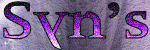



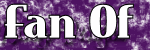

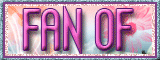
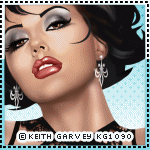

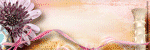

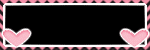
0 comments:
Post a Comment